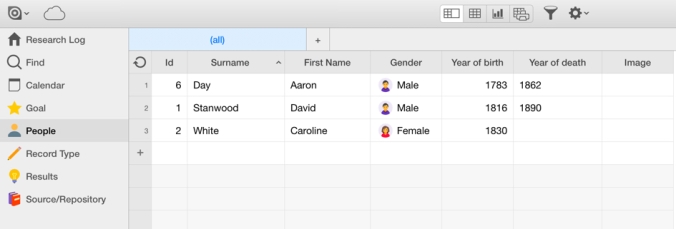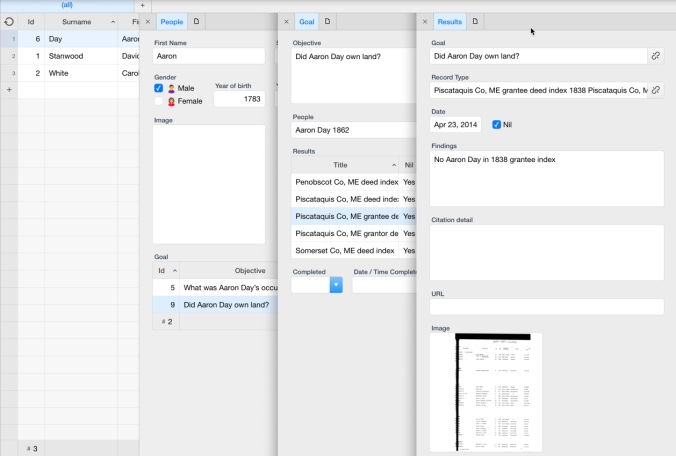UPDATE: Ninox is a great tool, but doesn’t compare to MS Word for tackling a research problem and keeping track of sources searched. Click here to learn how I use Word as an active document while researching.
Ninox is an awesome application for MacOS and iOS that allows the user to create custom, relational databases. You can store your database in iCloud, and access from your iPhone or iPad. It’s super easy and user friendly, and I originally started tinkering with it to better track the archival boxes and files which contained original family photos. It then occurred to me that it could replace my research logs, which had migrated from Evernote to simple Word documents. That was fine for a summary of repository research, but was still limited.
My research log has five linked tables – goals, people, source/repository, record type, and results, as shown on the left handed navigation bar in the picture above.
The database was designed to focus on a research goal, and all entries relate to that specific goal.
To see research for a specific person, simply go to the People tab and select the focus individual:
Click on research goal to see details of previous searches.
Click on the specific result entry to see details, including any pertinent, attached documents.
Shown above is the 1838 Piscataquis County, Maine grantee index attached to the research results entry.
The Ninox database was not difficult to make, and it was super easy to sync my iPad to it as well. It’s easy to filter results to see where I’ve already searched, and the primary search field will locate matching text in a text field. For instance, when I search for the word “deed,” I’m presented with a list of items where the word appears. It does an all text search, and will even find names or other words that are simple comments in a notes field.
I really couldn’t be more pleased with how this turned out, and was especially amazed how simple it was to do. Best 0f all, unlike online research logs, there’s no monthly or annual subscription to pay, but yet it’s still cloud based! The only negative I’ve found is there is very little in the way of manuals or user help, but I didn’t really have too many issues, as it is quite intuitive and easy to use. For $34.99, it was quite a deal!